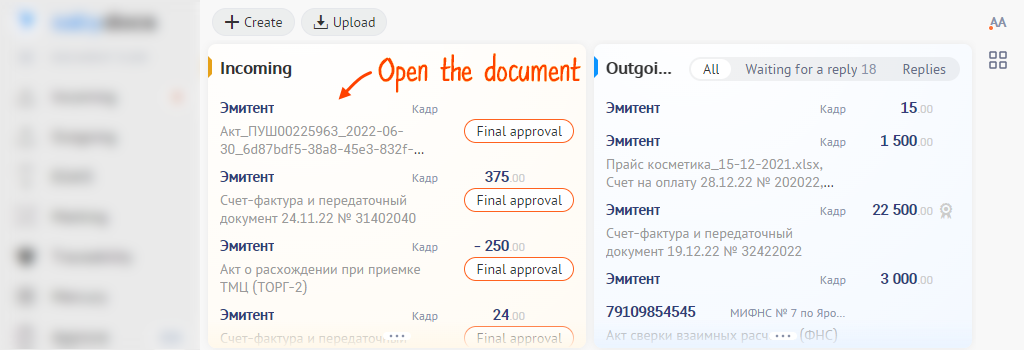All electronic documents from counterparties will appear in the «Incoming» section. You will be notified about new documents in Saby Plugin and the notification center.
- Open the document.
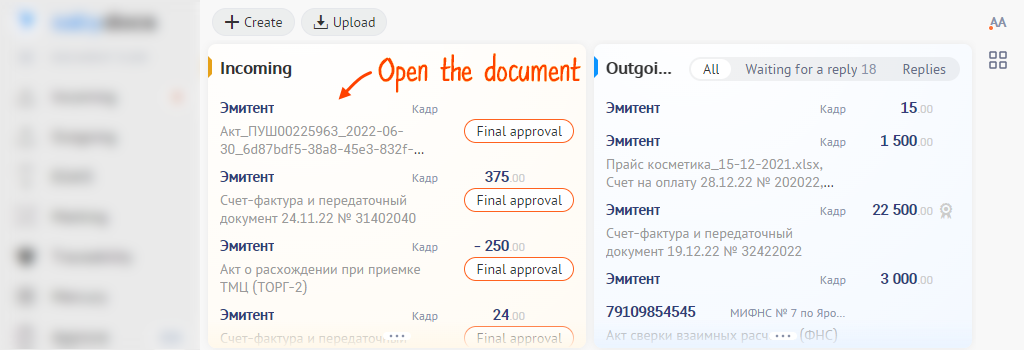
- Review each attachment on the «Documents» tab — details, amounts, and dates. You can see the
 icon next to the documents signed electronically. Click this icon to see who signed the document.
icon next to the documents signed electronically. Click this icon to see who signed the document. - Click «Final approval»:
- click «Approve» if you have no comments on the attachments;
- if you have comments — select the files that you are ready to sign, and then click «Approve». You can decline the unsigned files and leave a comment with the reason;
- click «Decline» if you aren't ready to sign any document from the pack.
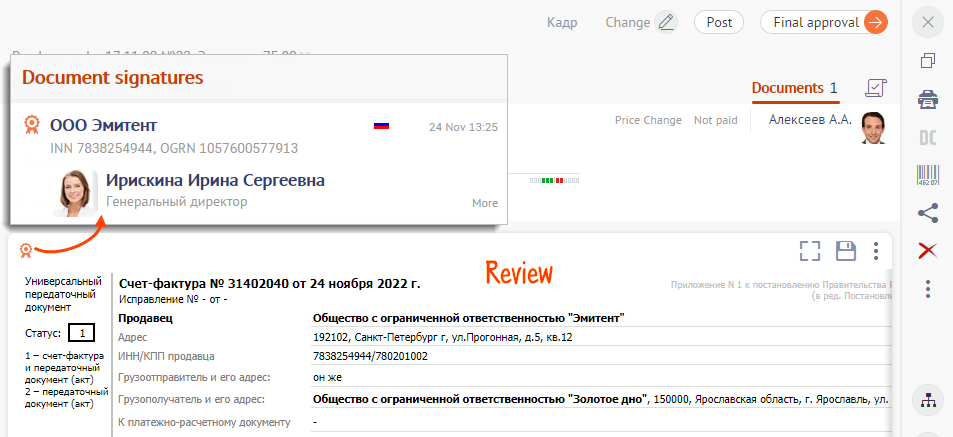
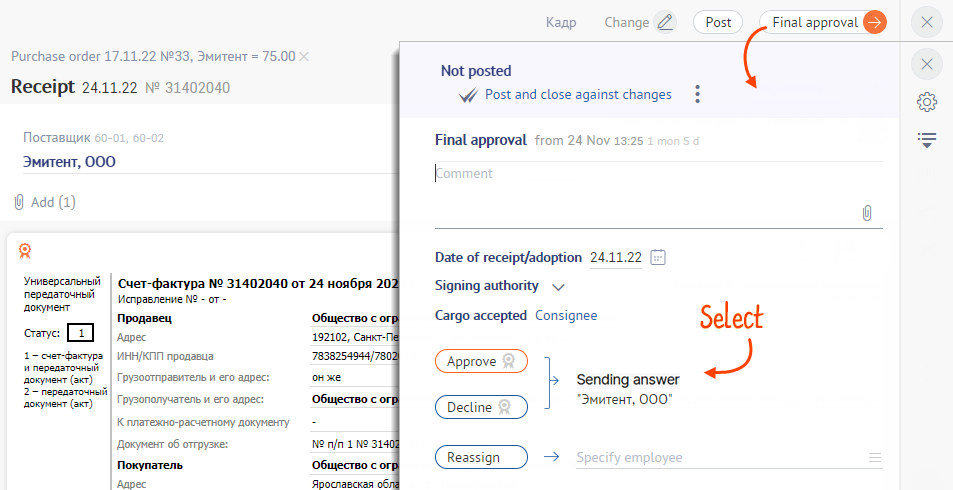
The answer is sent. You can still edit the document even if it has been approved and signed by both parties.
Use the bulk operations panel to sign several documents at once.
Нашли неточность? Выделите текст с ошибкой и нажмите ctrl + enter.