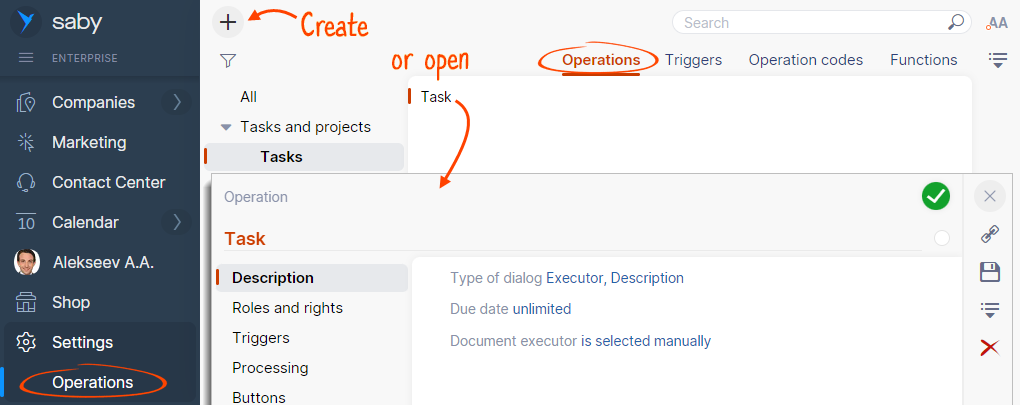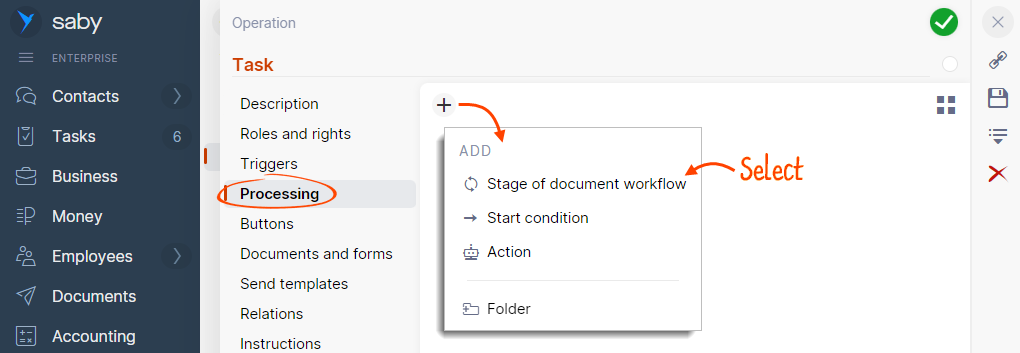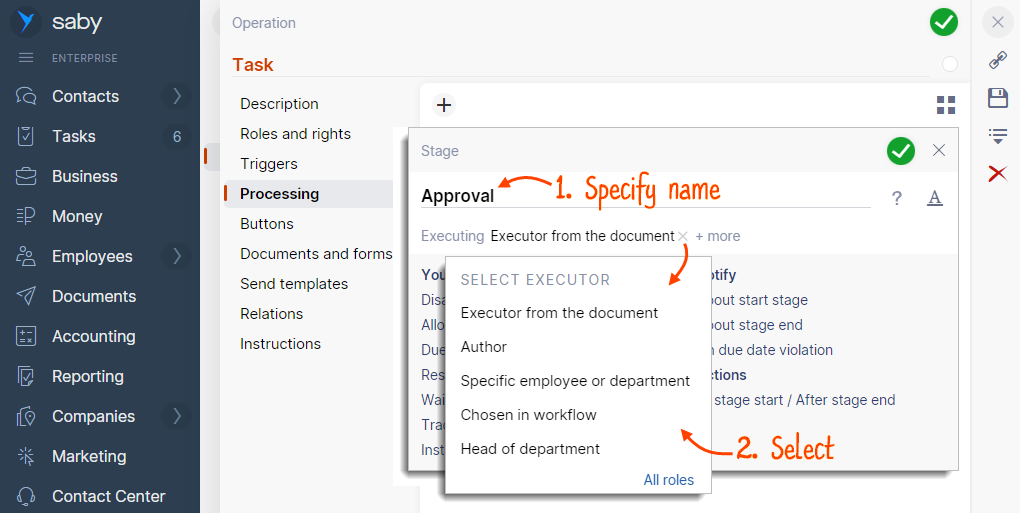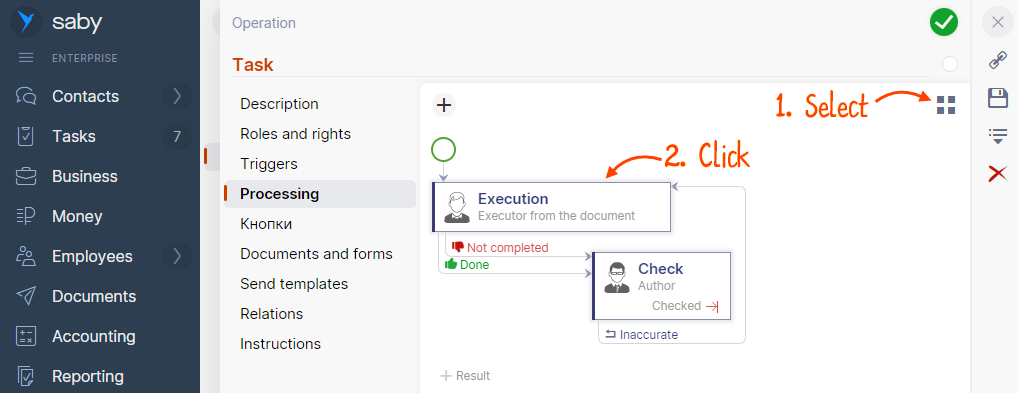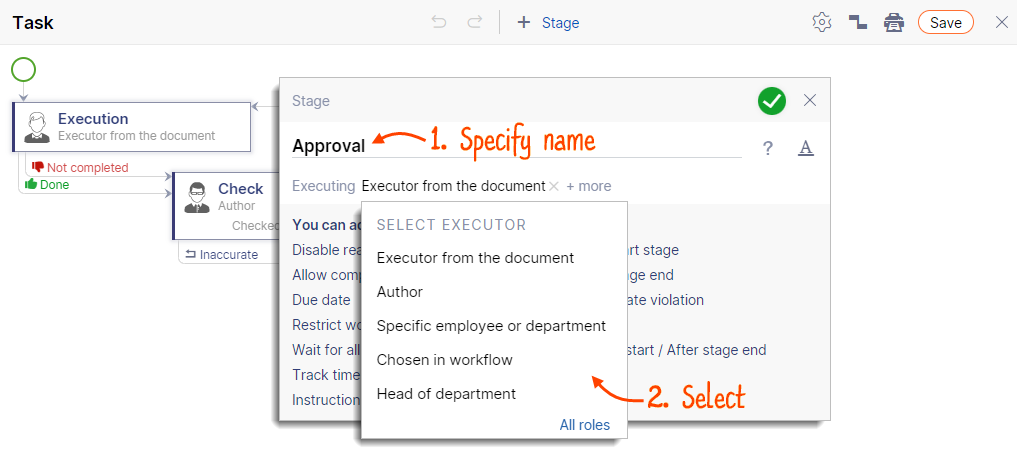An operation consists of document processing stages. For example, in the «Sales document» operation, there is the «Final approval» stage, and in the «Expense report», there is the stage «Approval by the director».
For each stage that you add to the operation, specify the name, executor, anddue date.
Create a stage
- Open the «Operations» tab in the «Settings/Operations» section. Click
 to create a new operation, or open an existing one to edit it.
to create a new operation, or open an existing one to edit it. 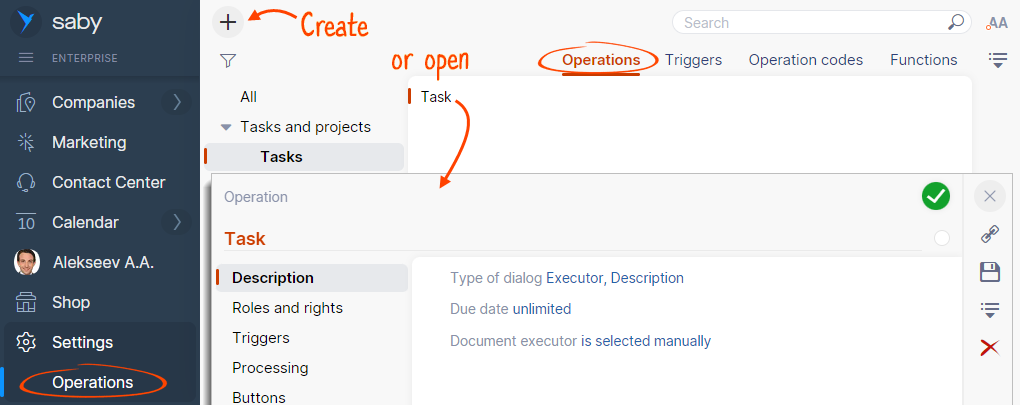
- Go to the «Processing» section. You can add stages in the list mode or use the flowchart editor.
- Click
 and add a stage of document workflow.
and add a stage of document workflow. 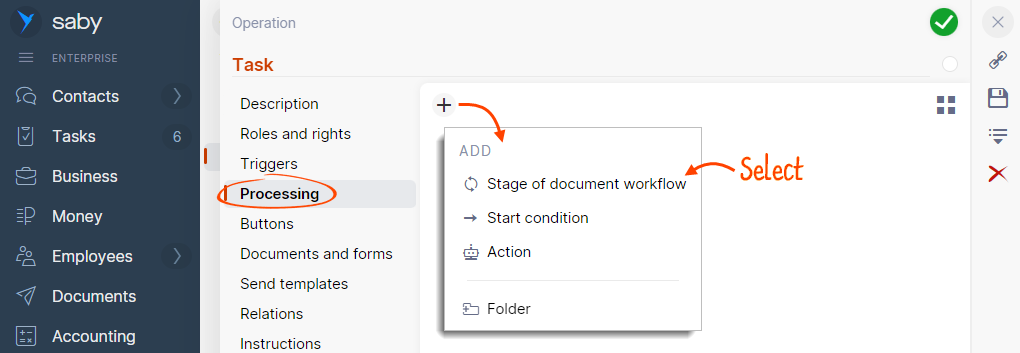
If you are configuring an operation in the «Documents» section, specify the stage type — internalor external.
- Enter the stage name, for instance, «Approval» or «Check». The name will be displayed in the document timeline, as well as in the section «My Tasks» for the executor.
- Select the executor.
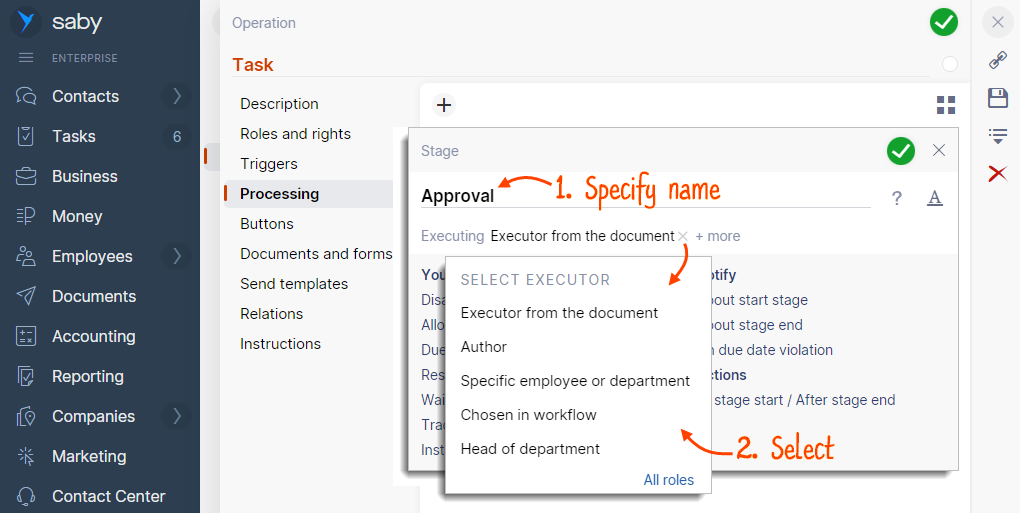
- Specify the due date for the stage.
- Click
 .
.
Configure a stage
Use extra options in order to add instructions to the stage or configure notifications.
- Disable reassignment of the stage to another executor
- Track time spent and select a type of work
- When to start the stage
- How to complete the stage
- Configure stage notifications
- Specify who can edit the document and work with attachments
- Add an instruction to the stage
After adding all the stages to the operation, configure the transitions between them.
- Select
 , and then click on the flowchart.
, and then click on the flowchart. 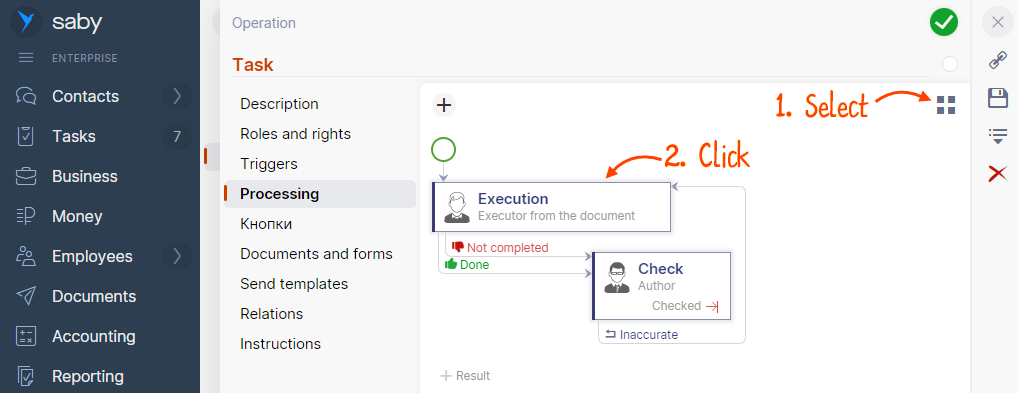
- Click «+ Stage» and add a stage of document workflow.

If you are configuring an operation in the «Documents» section, specify the stage type — internalor external.
- Enter the stage name, for instance, «Approval» or «Check». The name will be displayed in the document timeline, as well as in the section «My Tasks» for the executor.
- Select the executor.
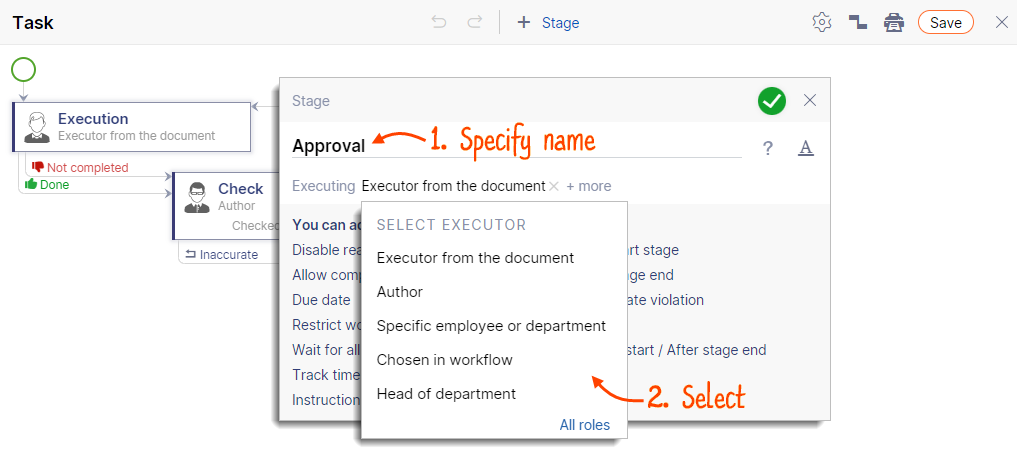
- Specify the due date for the stage.
- Click
 .
.
Configure a stage
Use extra options in order to add instructions to the stage or configure notifications.
- Disable reassignment of the stage to another executor
- Track time spent and select a type of work
- When to start the stage
- How to complete the stage
- Configure stage notifications
- Specify who can edit the document and work with attachments
- Add an instruction to the stage
After adding all the stages to the operation, configure the transitions between them.
Configure the stage due date using the application code
If the due date should be calculated based on a certain event instead of the stage start, use the application code. The formula you specify should return the date in the format «YYYY-MM-DD HH:MM:SS».
The most popular examples are shown below.